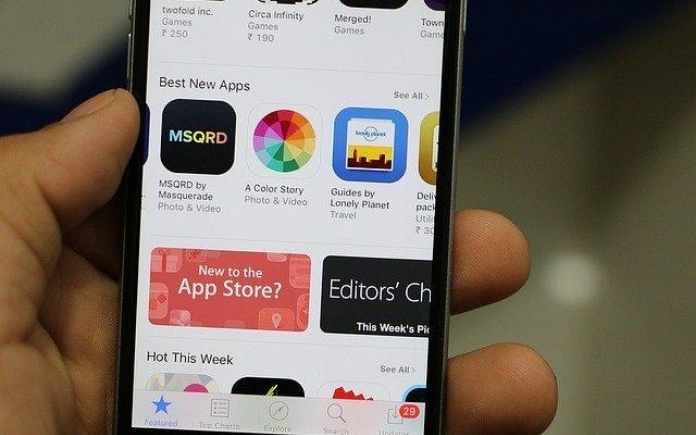Basically when it comes to the internal storage, mostly Android apps gets install by default in internal memory, but if you wish, you can fix up the sd card as the default install locations.
Once you learn how to set up and install the android apps to SD card, then you may install any app to the SD card and get rid of the rooting in the long run.
However, this tweak needs latest operating system for example Android 4.1 or something more recent.
For installing android apps to SD card you must check your checklist such as ABD or Android Debug Bridge, and Google’s Android SDK.
Start USB debugging in Android
At first you have to start USB debugging on your device and enable same, now tap on the settings screen, select the applications and choose development.
Learn – How to Install Android Application APK using Android SDK or Play Store
Enable USB Debugging mode in Android device
Next, make sure to enable USB debugging on the mobile handset that you are going to put in a process.
For doing so, open the Settings screen, tap Applications, and select Development. Now click on the USB debugging box and activate the debug mode.
This will start debug mode and hence you can change the settings of your android device by using computer.
Moreover, you can also deactivate the debug mode after finishing up the entire procedure.
Install Android SDK
What you have to do in this step is to download and install Google Android SDK on your computer.
After installing both the files JDK and Android SDK, try launching SDK manager using start menu.
Let me tell you here that debugging is not completely installed yet.
Now you need to download and install SDK platform package.
Once the job is done, again connect your Android device to the PC, the windows will automatically install all the useful drivers.
Read – How to Set Up ADB and Fastboot with Android SDK
Using ADB
The next step goes with opening windows explorer window and navigates to the android-sdk/platform-tools folder. While surfing on the window explorer, you will find a folder at C:/Program Files(x86)/Android/android-sdk/platform-tools by default. Check C:/Program Files/Android/android-sdk/platform-tools.
However, you have to make sure that you are using 32-bit version of windows.
Launch command prompt window in this folder by pressing shift button + right click together.
Hereafter run the adb devices command which shows you connected device .
Install/move Android apps to SD card by default ADB command
For making the default location of Android apps to SD card, run the following command
adb shell pm setInstallLocation 2
If you want to revert the setting and change default location of apps to internal memory just run following command
adb shell pm setInstallLocation 0
In Android zero is stands for phone memory and 2 is stands for external memory (SD Card).
Move Android Apps to SD card
You can simply move Apps from your system storage to the external storage.
What you have to do is by tapping on the settings>applications>select manage applications> manage applications.
Finally select the app to want to move to the SD card and hit the move button.
Warning :
Let me inform you that some of the application like Android widget, animated wallpapers, launches must remain install on your internal memory because as and when your device mounted on computer at that time SD card will unavailable .