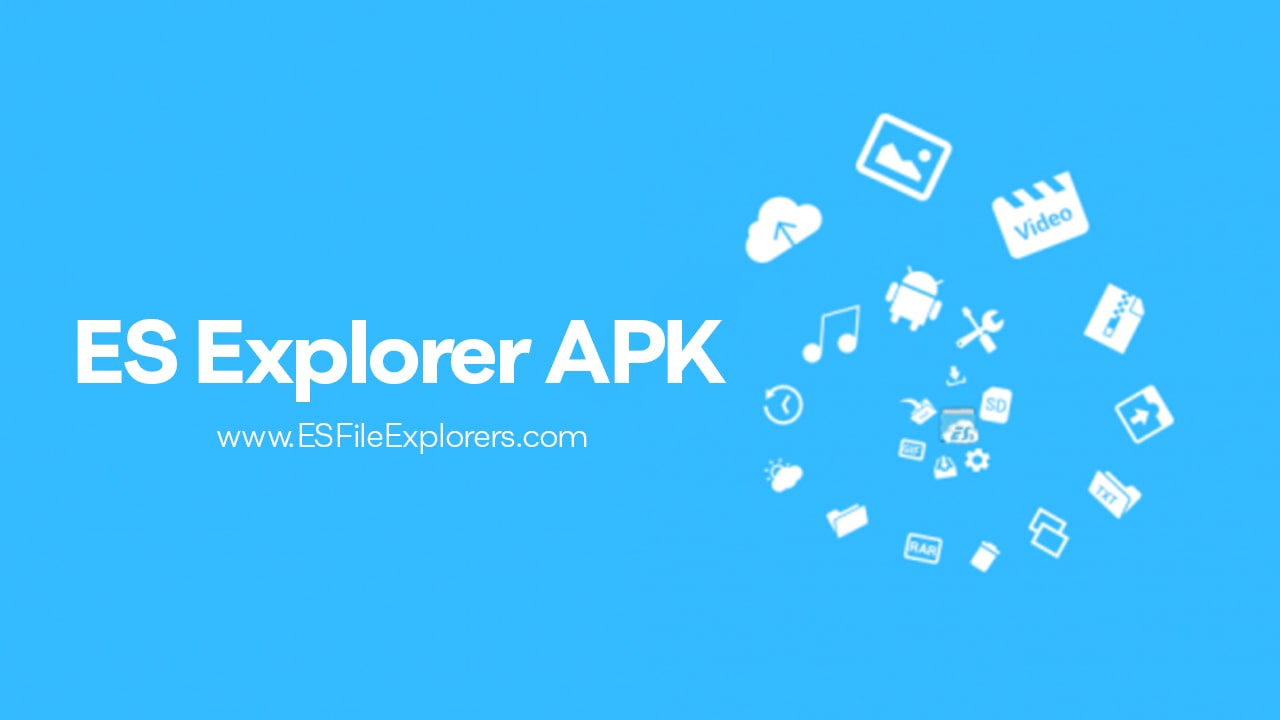The ES File Explorer application once held the title of the most powerful and feature‑rich file manager on Android devices. Despite its removal from the Google Play Store, a dedicated community still wants the classic experience via the ES Explorer APK. Accessing this tool today means going outside official channels, which introduces major security risks. This guide explains how to download, install, and use the ES Explorer APK safely, while reducing those risks.
The Controversy: Why the ES Explorer APK is Needed
For years, ES File Explorer was a mainstay on millions of Android devices. Its eventual removal from the Play Store forced many users either to sideload the APK or switch to a different app. Understanding this background matters so you can decide well and see the risks.
The Play Store Ban: Cause and Effect
The removal of ES File Explorer in April 2019 was not due to a small bug. The app’s developer, DO Global (a branch of Baidu), was accused of “click fraud” — having the apps secretly click on ads in users’ devices (even when idle) to generate revenue without users’ consent. Because that broke Google’s policy, ES File Explorer was removed. As a result, the official version in the Play Store is no longer available — and so the only way to continue using the app is via the APK.
Identifying the Safest Version
Before you download any APK, you must know what version you want and what to avoid. The user experience of ES File Explorer already declined before the ban — the developers added lots of bloatware (unwanted extra features), pushed aggressive ads, and included things like “cleaner” utilities that many felt were unnecessary.
Experts and long‑time users often suggest one of these legacy builds:
-
Version 4.0.2.3: Widely seen as the last “clean” version before the major bloat.
-
The “Pro” version APK: This was a paid version and had fewer ads/bloat, but any APK claiming to be “Pro” must be treated with extreme caution, because finding a legit untouched Pro version is very hard.
-
Newer versions found on untrusted sites: Many have been modified, and that poses serious security and privacy risks.
The Critical Safety Checklist: Sideloading the ES Explorer APK
“Sideloading” means installing an app outside the Play Store. It can work — but it has risks. Since the ES Explorer APK is not official anymore, you must follow security best practices carefully.
The Dangers of Third‐Party APKs
When you download ES Explorer APK from a third‑party site, the main risks are:
-
Malware injection: Somebody could add harmful code that steals your data or installs things you don’t want.
-
Modified permissions: The app might ask for far more permissions than the original did, making privacy weaker.
-
Unverified file integrity: The file you download might not be what it claims.
Verifying File Integrity: The Hash‑Check Method
One good step: after you download the APK, you check its cryptographic hash (for example, SHA‑256 or MD5) and compare it to one published for the “clean” version. If they match, the file is probably unmodified. If not, delete it and don’t install. This helps reduce risk.
Choosing a Trusted Repository
Always prefer well‑known APK archive sites that have good reputations for preserving original, unmodified files. Avoid sites with lots of fake “Download” buttons, pop‑ups, or that force extra apps to install.
Step‑by‑Step Installation of the ES Explorer APK
Here’s how you install a non-Play Store app on modern Android (Android 8.0 or newer) safely.
Prerequisite: Enable “Install Unknown Apps”
Android’s security model forces you to give installation permission on a per‑app basis (not globally).
-
Download the verified ES Explorer APK file to your device’s internal storage.
-
Locate it using your device’s file manager and tap the file.
-
A system prompt will appear: it will say something like “Install blocked – this installer is not allowed”.
-
Tap Settings in that prompt.
-
In the settings screen, toggle Allow from this source for that specific app (for example, Chrome or your file manager).
-
Go back; the installer screen for ES Explorer will reappear.
-
Review the permissions the app is requesting. Make sure you’re okay with them.
-
Tap Install.
-
When done, you can tap Done or Open.
Common Installation Errors and Solutions
-
“App not installed” error: Often happens because the download was incomplete (corrupted file). Try downloading again.
-
Package conflict: If another version of ES Explorer (or a variant) is already installed, you might get this error. Uninstall the old version, then install the new one.
-
Android version incompatibility: If the APK is very old, it might not work on your current Android version. Make sure it is compatible.
The Power Features That Made ES Explorer Legendary
Despite its controversial history, ES File Explorer remains popular because it had (and still may have) a rich feature set that many file managers don’t match.
System and Root Access
For users with rooted Android devices, ES Explorer offers system‑level (root) file access and modification. That means you can browse, edit, or move files in the system partition — something most normal file managers cannot do.
Network and Remote Management
One of the strongest parts: you can connect to remote storage and network shares. For example:
-
FTP/SFTP: manage files on a remote server directly from your phone.
-
LAN/SMB: access shared folders on Windows or macOS networks.
-
Cloud integration: many cloud services are integrated into one interface.
Integrated App Management and Storage Analysis
ES Explorer went beyond basic file viewing:
-
Built‑in App Manager: allows batch uninstall, backup of apps.
-
Storage Analyzer: visualizes disk usage so you can find big files or folders you may want to clean.
Post‑Installation Security and Alternatives
Even if you successfully install ES Explorer, you must remain vigilant. And if you’d prefer something fully official (via the Play Store), there are alternatives.
Strict Permissions Management: Final Review
After installation, go to Settings → Apps → ES File Explorer → Permissions and review each permission. Disable anything you don’t require (for example, Location or Camera) if the file manager doesn’t strictly need those. Also, limit background activity where possible.
Top Alternatives for Play Store Purists
If you’d rather use something official and vetted, consider these:
-
Solid Explorer – modern, paid/try‑free version, good network and cloud support.
-
FX File Explorer – clean design, solid features, no forced ads.
-
MiXplorer – very powerful (though typically found outside the Play Store or via forums such as XDA).
Conclusion
The ES Explorer APK remains a compelling choice for power users who want a deep, flexible file manager with many advanced features. But using it today demands a safe, informed approach. By following best practices — choosing a clean legacy version (for example, v4.0.2.3), verifying file integrity via hash, installing carefully, and managing permissions strictly — you can enjoy the classic file manager while reducing the risks of sideloading. Use the information above to decide whether it’s worth it — and if you go ahead, do so with caution.